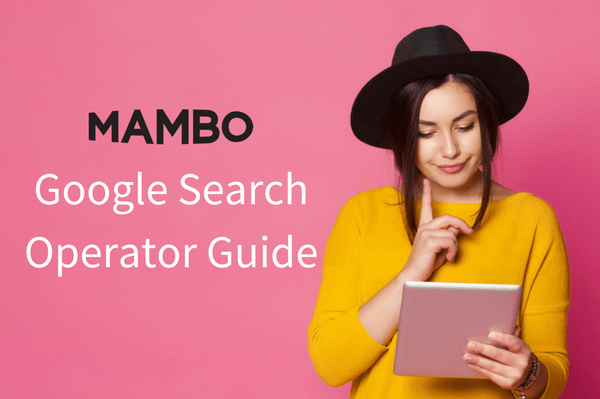
Google handles more than two trillion searches each year. That’s a lot of queries, that yield a lot of results. With so much content available, sometimes it can be a challenge to find the exact resource that you’re looking for.
Enter: Google search operators—modifiers you can use to refine and specify your online searches to find exactly what you’re looking for. Advanced search operators make Google a powerful tool to help busy marketers perform research, from SEO to content marketing to competitive analysis. Below is our list of frequently used search operators.
Mambo’s Top Google Search Operators
Quotes (“ “)
Placing quotation marks (“ “) around a word or phrase will return results that include exact matches to your search query within quotation marks.
Example: “Mambo Media”
Plus Sign (+)
Using a plus sign (+) forces Google to return results that contain the term, even if one of those terms might normally be excluded from search results.
Example: Mambo Media +Events
Minus Sign (-)
Using the minus sign (-) will exclude the term the sign is in front of from search results. This can be helpful to filter irrelevant topics out of your search results and narrow in on your search query. For example, if you were searching for the term “matrix software”, Google might show several results referencing the movie The Matrix. Or, a broad term like “Mambo” would naturally return results related music or dance.
Example: Mambo -Music -Dance
Asterisk (*)
An asterisk (*) functions to fill in a missing word in a phrase. It acts like a wildcard when you do not know how to spell the term or you are searching for an unfamiliar phrase.
Example: Mambo Media CEO * Jennett
Ellipses (…)
Including ellipses (…) within your search will return a range of numbers between the numbers you listed in your search.
Example: Laptops that cost between $350…$700
At Sign (@)
The at sign (@) will return results related to social media. This can be a quick and convenient way to discover social profiles on Twitter, Facebook, Google+, etc.
Example: @mambomedia
define:
This will provide the definition of the term following the search operator.
Example: define:digital marketing
filetype:
This operator will allow you to search for specific types of files such as PDFs or doc.
Example: site:mambomedia.com filtetype:PDF
site:
Searching for site: followed by the name of a website will force Google to only search within that specified website. Add a keyword or phrase to search only within the site or couple this with another search modifier to further refine your results
Example: site:www.mambomedia.com tips
inanchor:
This will search the anchor text of web pages. This can be combined with other search operatives during marketing initiative prospecting, such as finding contacts from a certain website.
Example: site:mambomedia.com inanchor:contact
intext:
This operator will search only the text of webpages for your keywords or phrases.
Example: site:mambomedia.com intext:google
intitle:
This will instead search for keywords in the titles. This is great if looking for specific title topic to type or article such as a list or tutorial. This one should be coupled with the quotation marks to ensure the most relevant results.
Example: intitle:”content marketing tips”
inurl:
This operator will return website results that contain the specified query in the website URL. In the example below, “social media strategy” would be contained in the URL link.
Example: inurl:social media strategy
related:
If you search for related: followed by the name of a website, Google will return a list of websites that are similar to the website you searched for.
Example: related:www.mambomedia.com
link:
This search operator will provide a list of website results that link back to the URL specified in your search. If you don’t subscribe to tools that help audit back links, this can be useful to get a sense of where competitors are receiving their links. Note: when viewing your own website’s backlinks, Google recommends checking your Search Console for a more accurate report.
Example: link:www.mambomedia.com
Leveraging these search commands will help your research process be more efficient and streamlined. In need of advanced search capabilities? Combine multiple search operators together to further refine your results. Happy searching!
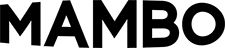
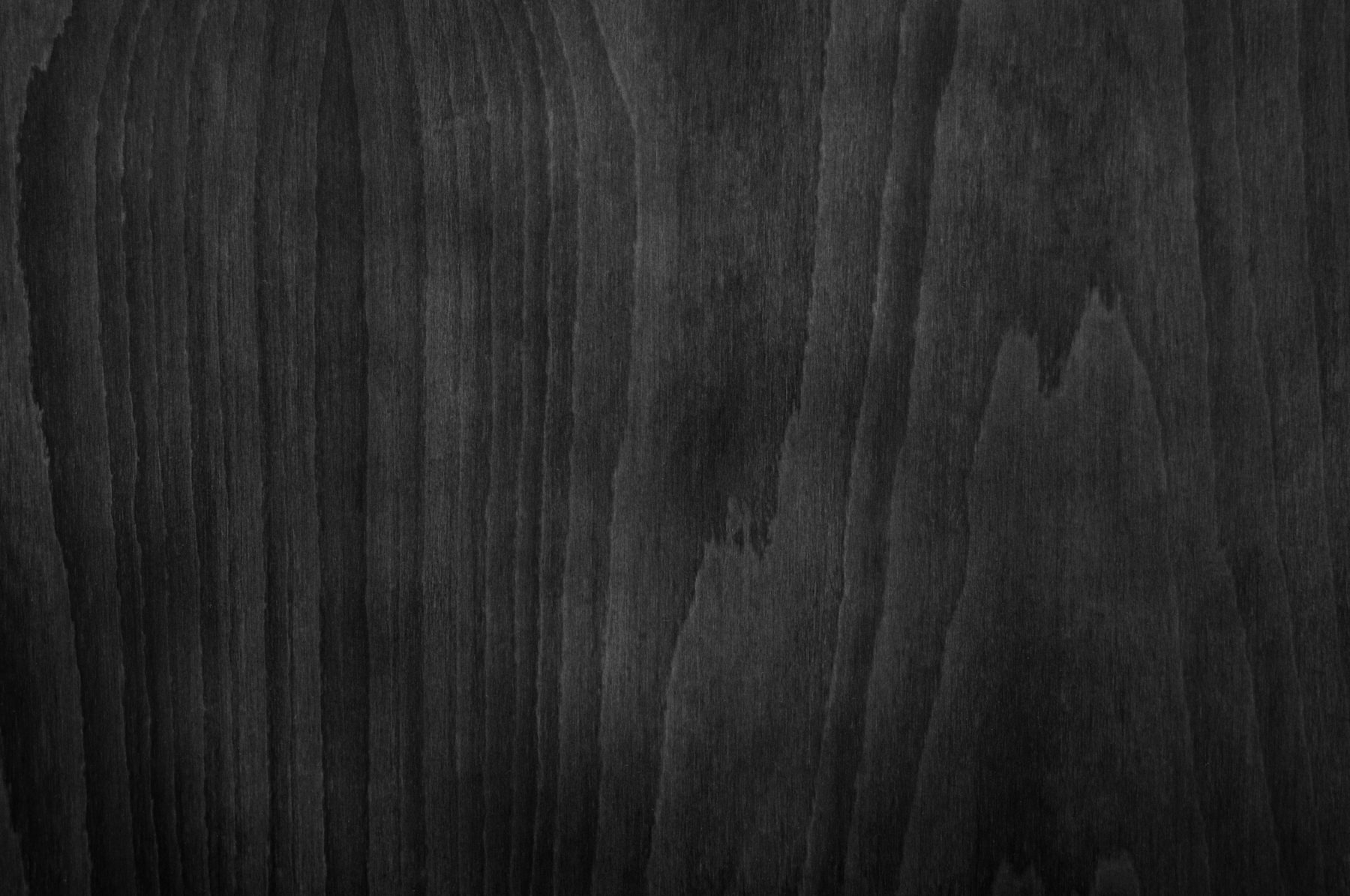
Sorry, the comment form is closed at this time.