
Many people know keyboard shortcuts for Microsoft products like Word and Excel but did you know there are shortcuts for your search browser as well? The last thing I want to do to when working on a project is waste valuable time that could be better spent on research, strategy, and/or implementation, so I’m always looking for ways to increase my efficiency.
If you primarily use Google’s Chrome web browser, you’ll save a lot of time with the shortcuts, tips and tricks shared below. While these browser shortcuts are for Windows, reference the table at the end for Mac versions and the link at the end for more Microsoft, Mac and Linux shortcuts.
Mambo’s Most Frequently Used Chrome Keyboard Shortcuts:
1. Oops! You Closed it Again!
Have you ever accidentally closed a tab when you meant to close the one next to it? One of my favorite shortcuts will reopen the last tab that was closed simply by pressing Ctrl+Shift+T. Google Chrome remembers the last 10 tabs that you’ve closed. While doing research I am often clicking through links that take me off-site. It’s difficult for me to quickly trace back my steps once the tab or window has closed so this trick has save me a lot of time over the years!
2. Surf the Web… Incognito.
Ctrl+Shift+N opens a new window in Incognito Mode. Using Incognito Mode allows you to search without storing cookies or recording your search history. The session data is removed once all the Incognito tabs are closed. This is especially helpful when searching for keyword rankings as the incognito view allows you to perform de-personalized and anonymous searches.
If you visit a target or competitor website on your normal search view, the search results will be skewed because the search engine records your information, assuming that you want to return to the site you’ve previously visited. Prior to the Incognito feature, digital marketers would have to clear all browsing data after each search (what a time consuming pain!) in order to get an objective view of search rankings.
3. Clean up your Chrome Data.
If you need to clear your browsing data in your normal search browser (a good idea to do every so often to free up space on your computer and to ensure you see the most updated versions of the websites) just hit Ctrl+Shift+Del.
4. Work While you Browse.
Ctrl+O opens your computer’s file folder while in your Chrome browsing window. I use this often when I have to reference notes, audits, or presentations I’ve saved to my computer that I want to reference while doing research on the web.
5. Multitask with Purpose!
Are you a multitasker who likes to keep several browser windows, tabs and Chrome profiles open at once? Quickly open a new window with Ctrl+ N and use Ctrl+T to open up a new tab.
6. Crack the Code.
If you use Google’s free developers tools, Ctrl+Shift+J can give you a quick view to see the code on a specific page via the Element tab, and even run Audits that reveal how Google recommends optimizing that page’s speed.
Use other tabs like Sources and Resources to really geek out on the page….or find information on your competitors like the WordPress plugins they’re using (how’s that for a competitive advantage!).
7. Help Me See!
One of the best tools for tired eyes (or small screens) is Ctrl and + that allows you to enlarge everything on the page. You can then hit Ctrl and – to make everything smaller on the screen.
Chrome’s Help Center is a treasure trove of tips. Just hit F1 while in the browser to open it up and search for specific topics. View Chrome’s most popular Help Center topics which cover everything from troubleshooting and resolving errors to information about Security, Apps, Extensions, and more.
Using your Mouse can still help to make things run faster. Here are some “dragging” shortcuts that are helpful:
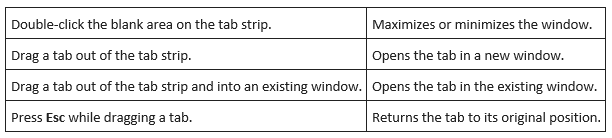
Summary of Mambo’s Recommended Chrome Shortcuts:
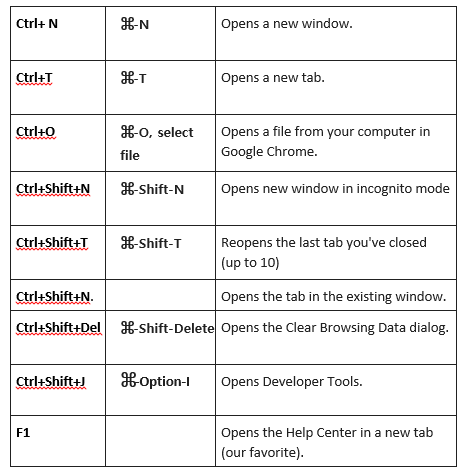
View more Chrome keyboard shortcuts or see the Mac and Linux versions: https://support.google.com/chrome/answer/157179?rd=1
What makes your workflow most efficient? If you have any shortcuts or tips for time management that you can’t live without we’d love to hear them in the comments.
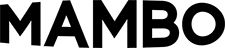
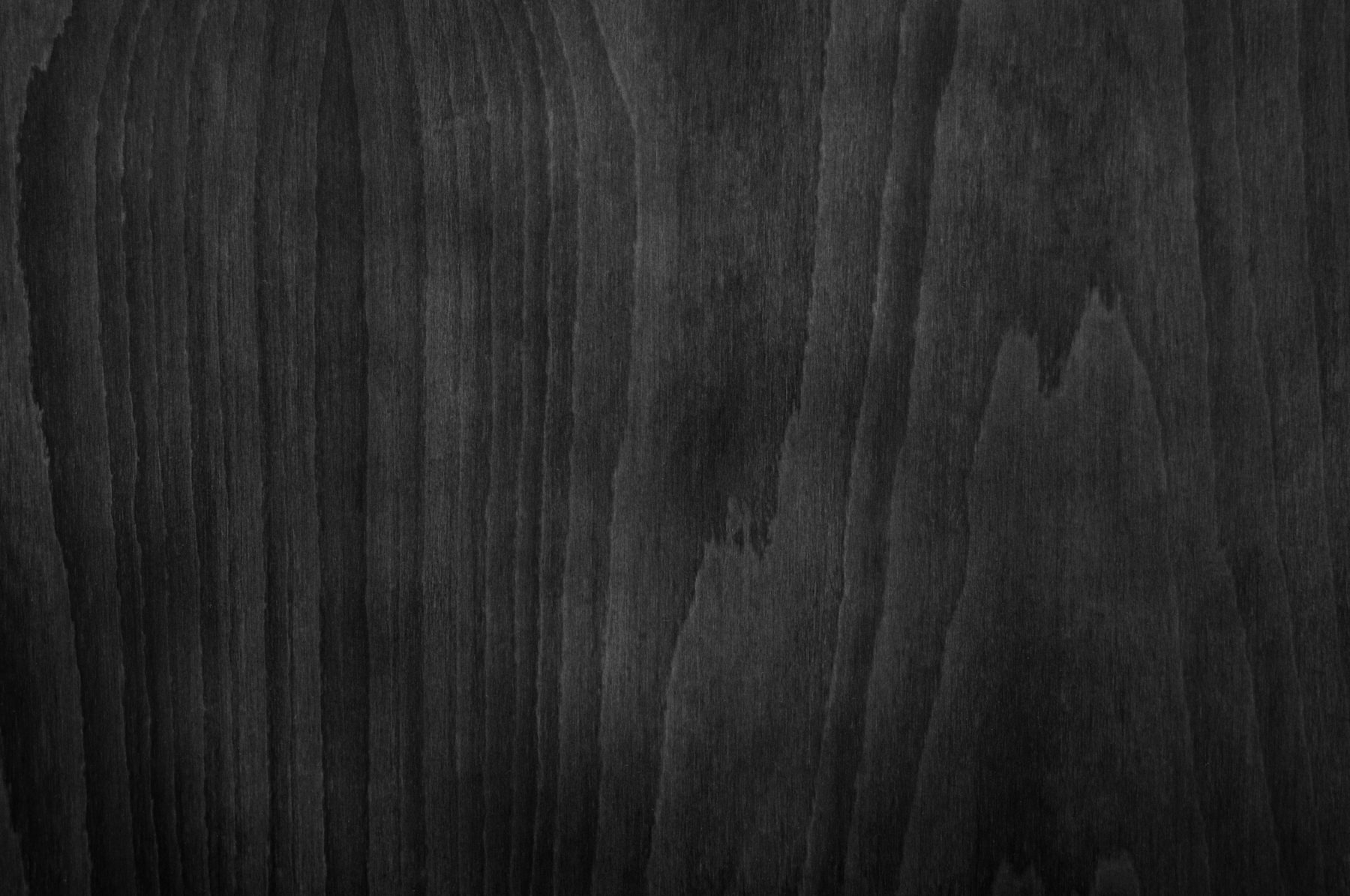

Sorry, the comment form is closed at this time.